Some Apple Blunders in Customer Experience
Yesterday, I spent over three hours on the phone with Apple Support—albeit, that was over three calls, each over an hour. The first thing to say is that the Apple Support agents are extremely nice and worked diligently to help me. The next thing is that there are some areas where they need to improve. Finally, I experienced my biggest negative reaction to what I will call “Apple Arrogance” by the end of the experience.

Presenting Problem: Lack of Memory
You see, I bought a new iPhone 5C just a few months ago. I only had five apps on it, some music, and some pictures, yet the phone insisted that my 8GB were used up! I couldn’t even snap a photo!
I went to the AT&T store where I purchased the phone and was told that only an Apple Store can help and to make an appointment. I called the number I was given, was asked to describe my reason for calling by an automated system, and was transferred to Apple phone support.
Patient, Helpful Support Agents
After a lot of discussion, it was determined that I had a registry error that made the phone misread my memory usage. The solution was to download the latest version of the iOS, 8.4, which, we hoped, would eliminate the error. But I needed to make sure I had saved my contents—contacts, apps, photos, videos, and music--via iTunes so that it could be restored (without restoring the registry error). But I didn’t have the latest version of iTunes on my laptop, so I had to download that first—which takes about 15 minutes or more. My support agent, Sharon, couldn’t stay on the phone while that happened, so she scheduled a call back for an hour later (by another agent, most likely), sent me some help files via email, promised she took copious notes, and said goodbye. End of call one.
I received a confirmation of my call back via email. Sure enough, Wes, my new agent, called right on time. And he had Sharon’s excellent notes (a practice which should be part of every CSRs training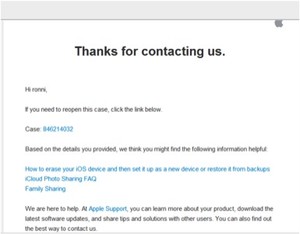 ) and was able to help me scrub my iPhone clean, thus eliminating the evil registry error. And together we started the iOS upgrade download. But that can take up to an hour, so Wes sent me some Apple help files and a call back confirmation for an hour and a half later and said goodbye. End of call two.
) and was able to help me scrub my iPhone clean, thus eliminating the evil registry error. And together we started the iOS upgrade download. But that can take up to an hour, so Wes sent me some Apple help files and a call back confirmation for an hour and a half later and said goodbye. End of call two.
With my thank you acknowledgement, Wes, my Apple Support agent sent me several links to help information, such as “How to erase your iOS device…”
Fiona called right on time, and she had Wes’s excellent notes (seriously, every company needs to emulate how Apple’s agents document their calls!), so it was time to download my contacts, apps, etc. back to the phone. Not all of it could be done in one step because we didn’t want to bring back the original error, so she patiently helped me download all my content.
Then the Problems Began
I wanted to make sure that I could do everything I was able to do before, but my Windows 7 laptop could no longer see my connected iPhone as a device. So I couldn’t selectively upload some of the new pictures I had taken to my computer.
The solution, Fiona said, was to do this via iTunes. I was not happy about this because I find iTunes very confusing—Fiona explained that complexity of iTunes is that it is no longer considered a music app, but rather a media management site! Whatever it is, I can never figure out how to do what I want to do without fiddling with the app for at least five minutes.
Actually, using iTunes to manage my phone didn’t work at all. My iPhone, which had been visible before we downloaded the new iOS, no longer showed up in the app. Fiona had no idea how to fix it. I actually dug a little deeper and found a link that led me to services and to a prompt to “start service.” That worked. And now she knows—but why didn’t she know before?
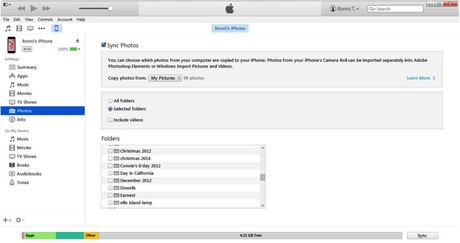
With iTunes, you can download photos on your computer to your iPhone, but importing them is done separately. In order to do so, the iPhone needs to appear as a device on your computer, but I was not able to do so within Windows after updating the phone to iOS 8.4.
Moving on, contrary to Fiona’s claims, it turns out that I can’t upload selected pictures via iTunes, although I can selectively download pix on my laptop to the phone. So that was a dead end. I could use iCloud to view pictures from any device, but then I wouldn’t have my pictures resident on my phone, and, if I didn’t have internet access (like on a plane or in a cave somewhere), I couldn’t see my pictures. And accessing them would take up some of my monthly data allotment. Not a good solution.
Fiona’s solution? Email yourself each of your iPhone pictures as you take them. Now that’s user friendly! I want my computer to recognize my iPhone as a device as it has always done in the past. Fiona had run out of ideas of what to do, so she made an appointment for me to bring my phone and my laptop to the Genius Bar of the closest Apple Store (over a half hour away). She said, “Hopefully they can figure out what’s wrong with your laptop.” Excuse me? The laptop works just fine. The only things that changed were my iPhone IOS and my iTunes version. That’s on Apple, not on Windows! By the way, the soonest appointment (that was before 8:30pm) was three days away. I go day after tomorrow. But Fiona did make the appointment for me and send me an email confirmation.
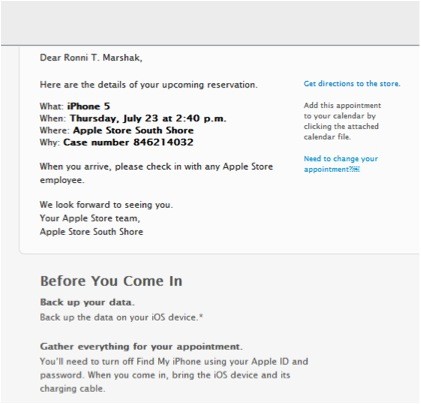
It was great to have my appointment with the Apple Store made for me by Apple Support!
On to Apple Arrogance
Apple, in its ultimate wisdom, has decided that people don’t want to view all their photos in a clear view where they can locate and select the ones to open. No, we want to view by date (and when you accidentally view by year, you can’t back out of it). And you want to see where and when you took the picture. These are called “Memories.” So scrolling through all your photos (and I only have 99, so that’s not a lot compared to many people) is a laborious effort. You can supposedly store things in albums, but neither Fiona nor I could figure that out! End of call three.
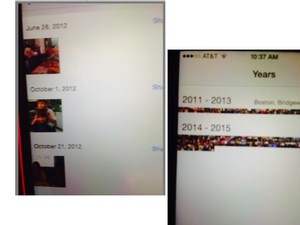
With IOS 8.4, you can no longer view all your photos on a single screen. You have to scroll through each one (on left) or you can view them by timeline, in the right screen, by year (which is too small to be useful).
iTunes/PC Problem Resolved Itself
Luckily, before I actually went to the Genius Store appointment, I took a picture yesterday morning, and when I went to check it out, there it was! See below!
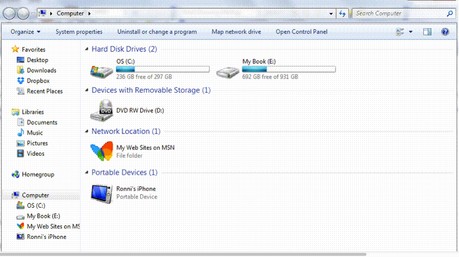
After I took a new picture, my iPhone storage did show up on my Windows PC.
It might have been because I hadn’t taken any new pictures with the phone after it was scrubbed. I had put back (downloaded) a folder of the pictures that had been there, but there weren’t any new ones. Since the PC sees the iPhone as a “storage” device, there probably wasn’t anything stored.
In any case, I gratefully cancelled my appointment at the Genius Bar and went on with my life, still annoyed that Apple had decided how to organize my pictures for me.
Lessons to Learn
On the plus side, as mentioned several times earlier, Apple Support reps are friendly and patient; they know their stuff when it comes to older issues (e.g., the registry error); and they take the BEST notes and save them with your case. They follow up with relevant help info. They call back when promised. And they will make appointments for you with the Genius Bar at your local Apple Store. All of that makes a great customer experience.
However, on the negative side, there are some important lessons:
-
Make sure your CSRs are up to date on new issues (changes in how things work—e.g., iPhone photo management; why some things—e.g., accessing your device with Windows—is no longer working). You shouldn’t have to send your customers to another source (e.g., the Apple Store) to get answers.
-
Don’t let your people blame partners in your customer ecosystem (my ecosystem includes both Apple, Dell, and Microsoft. Especially when it is apparent that the fault is because of a change in your offerings!
-
Don’t arbitrarily change how things are done with each new version; customers are creatures of habit and want to be able to do what they have always done. New functionality can be added, but keep the old ways of doing things available, at least until the next upgrade.
-
Don’t decide how people want to manage their stuff! Let them customize how to organize pictures, videos, music, etc. You don’t know how each of us likes things!
0 comments
Be the first one to comment.


